Reviews of Best USA Online Casinos
Have you play online casino ? Online casinos, also known as virtual casinos or internet casinos, are online versions of traditional casinos. Online casinos enable gamblers to play and wager on casino games through the Internet.
Online casinos generally offer odds and payback percentages that are comparable to land-based casinos. Some online casinos claim higher payback percentages for slot machine games, and some publish payout percentage audits on their websites
Actually there are a lot of online casinos that you can register and play.Some of them provide a good service and some of them are not. So, how can we choose which online casino are the best?
The easy way is to read online review.People of USA can find the best usa online casinos reviews at BestUSAOnlineCasinos.org.BestUSAOnlineCasinos.org is a FREE online review guide assisting US Players find safe, reliable and trustworthy gambling websites.
They also have listed the top 10 of the best online casinos according to bonus, payout %, customer support, number of games, deposit options, and ease of use. My favorite casinos would be golden casino and rushmore. Rushmore Casino is a popular gambling venue because it aims to provide "a stylish, fair and responsible entertainment environment. Read rushmore review at their website for more details.
Visit BestUSAOnlineCasinos.org for more information.
Reviews of Best USA Online Casinos
Labels: Service Reviews 102 commentsPosted by cybersix at 6:49 PM
How To Download Hotfile Link using IDM
Labels: Tips n Tricks, Tutorials 24 commentsHow To Download Hotfile Link using IDM
Hotfile.com is another file hosting service like Rapidshare, Megaupload etc. You can share big files easily and securely.
My friend gave me Hotfile premium account to try hotfile download speed. So far I think hotfile service is quite good..
I've configured my download manager, IDM so that file from hotfile link can be downloaded using IDM, just like Rapidshare link.
Here's tutorial on how to configure IDM for Hofile :-
1) Go to IDM . Click "OPTION" (Downloads > Option)
2) Go to "Sites Logins" and click "NEW" button.
3) Under server/path(choose http) , type : *hotfile.com , put your hotfile premium account info like username and password.
4) Done. Now you can download hotfile links, put them in queue using IDM.
Hope this tutorial will help you...
Posted by cybersix at 6:42 PM
List of Working RS Premium Link Generator - Excellent Speed
Labels: Tips n Tricks 1 commentsList of Working RS Premium Link Generator - Excellent Speed
Who needs a Premium RapidShare account when there’s so many websites that will do the work for you? I have tried these rapidshare premium link generator sites and this is really work for me. I can download some files on rapidshare with download accelerator (i use IDM now) with great download speed..
These premium link generators are used to make your rapidshare links work with all the features of premium account like supporting download resume, download using IDM, high speed download speed and no waiting time.
Here's some of the working sites :-
My Favorite :-
Others:-
Actually there are a lot more but most of them contain a lot of ads, pop ups, need to do survey first before using, and their websites are slow loading which is not worth it.
Links that I listed here is considered the best.
Posted by cybersix at 4:40 PM
How To Convert FAT/FAT32 to NTFS without losing Data
Labels: Computer Tips, Tips n Tricks 0 commentsHow To Convert FAT/FAT32 to NTFS without losing Data
So, Why Use NTFS over FAT32?
Let’s say you have FAT32. You want to unrar a large file (> 4 GB) and Windows tells you that you cannot unpack it because you don’t have enough hard drive space. Even if you do, you’ll still generate this error. This is because FAT32 drives do not support large files on it (anything over 4 GB).
Solution / How to Do It:
You don’t need to install a program to change the filetype from FAT32 to NTFS.
1. Press the Start button.
2. Go to Run…
3. Type in "cmd" without the quotes, press OK.
You will then see this:
4. Go to your C:/ folder, by typing in cd\, (or "cd.."just as long till you have reached C:/ ). See above image. Likewise, type in "cd c:\" works, as well.
5. Go to your "My Computer" icon, and see the name of the letter that stands in from of the drive you want to convert!
6. Back in cmd, Press in "CONVERT X: /FS:NTFS" (without the quotes). The X is for the letter your system drive, or external drive name. (see Step 5)
7. On the question ‘convert lost chains top files Y/N?‘ press ‘y‘ and continue.
8. cmd will now check the file system and the rest. If your cmd finishes, your file system is converted to NTFS. You can close down cmd. (If you want to check if it really did finished, go to ‘My Computer’ and right click on the drive, select ‘Properties’ to see what kind of file system it has).
9. If cmd says: ‘X: was not converted to NFTS, the conversion failed etc, you must follow the next steps!
10. As you can see above, my cmd failed the first time. Next solution.
11. Type in "chkdsk X: /f", where X is the letter of your drive. Wait a while to finish.
12. You’ll be asked to ‘convert lost chains top files Y/N?‘ press ‘y‘ and continue. Wait for it to finish.
13. After this, cmd will say that converting was successful. Check it by going to your computer, and single click on the drive to see what kind of file system your drive has. You may need to repeat step 6.
Posted by cybersix at 4:30 PM
How To Increase Torrent Speed with Low Seeders
Labels: Tips n Tricks 6 commentsHow To Increase Torrent Speed with Low Seeders
Here’s a ridiculously easy tip to squeeze out as many users as you can on a dead or dying torrent. It’s particularly handy when a torrent stops near the end, and/or the seed count is listed as zero. Having said that, I’ve also noticed that it helps to increase download speeds from healthy torrents, as well.
NOTE: Do not attempt this trick with private torrents - it’ll only get you banned from the tracker. Use this tip with torrents you find at mininova, thepiratebay, etc.
How it works:
Simple. Just copy/paste this list of public trackers into your torrent’s tracker list.
http://tracker2.istole.it:60500/announce
http://inferno.demonoid.com:3407/announce
http://vip.tracker.thepiratebay.org/announce
http://track.sextorrent.to:2710/announce
http://tracker.deluxebits.to:3552/announce
http://denis.stalker.h3q.com:6969/announce
http://tracker.thepiratebay.org/announce
http://tracker.torrentbox.com:2710/announce
http://tracker.hexagon.cc:2710/announce
http://tracker.torrent.to:2710/announce
http://axxo.sladinki007.net:6500/announce
http://220.162.244.175:53880/announce
http://tpb.tracker.prq.to/announce
http://open.tracker.thepiratebay.org/announce
http://eztv.sladinki007.net:60500/announce
http://tv.tracker.prq.to/announce
http://218.145.160.136:8080/announce
http://tracker.prq.to/announce
http://tracker.torrenty.org:6969/announce
http://tpb.tracker.thepiratebay.org/announce
http://t.ppnow.net:2710/announce
http://www.torrentvideos.com:6969/announce
http://tracker.bitebbs.com:6969/announce
http://www.torrent-downloads.to:2710/announce
http://eztv.sladinki007.eu:60500/announce
http://www.ipmart-forum.com:2710/announce
http://tracker.ydy.com:83/announce
http://bt1.the9.com:6969/announce
http://tracker.sladinki007.net:6500/announce
http://tracker.ydy.com:102/announce
http://tracker.paradise-tracker.com:12000/announce
http://moviesb4time.biz/announce.php
http://tracker.deadfrog.us:42426/announce
http://mpggalaxy.mine.nu:6969/announce
http://www.sumotracker.org/announce
Applying the trackers to uTorrent:
In particular, this is a ‘µTorrent-compatible’ list, so that’s where I’ll show the example.
Open µTorrent, and right-click on the suspiciously-slow torrent. Select "Properties…".
In the first window box, the "General" tab should be open, and there should already be a list of existing trackers (or perhaps just one). ‘Copy’ the list from above, and ‘paste’ them into the window.
You should now be left with what looks like this (see below). Be sure to click "OK" to save the changes.
While you’re at it, make sure that “Enable DHT” and “Peer Exchange” have checks in them, too. Now, if there are ANY public users on that torrent, you’ll be sure to find them.
Posted by cybersix at 4:20 PM
OS Transformation Pack - XP to Windows 7
Labels: Download - OS Transformation Pack, OS Transformation Pack 1 commentsOS Transformation Pack - XP to Windows 7
First, Download Windows 7 Transformation Pack for XP and install.
Then, Download Windows 7 Theme for XP
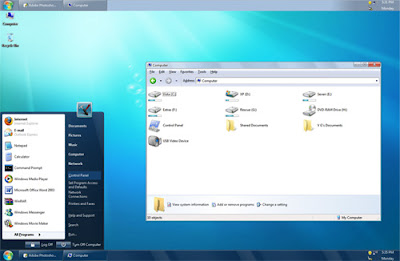
How To Install Theme :-
- Download the file and extract its content.
- In this folder, you'll get 5 more folders
- Extra Common Tasks (This folder contains 2 extra shell styles: Bottom and Left dark blue)
- Fonts (This folder contains Segoe UI fonts required for the theme. Run Fonts.exe file to install them.)
- Iconized Taskbar Hack (This folder contains registry script to enable Iconized taskbar in Windows XP.)
- Styler Toolbar (This folder contains Styler setup and SevenVG styler toolbar skin. It'll provide Windows 7 look-a-like toolbar and commandbar in Explorer.)
- Theme (This folder contains the main theme. Run Theme.exe file to install it.) - Apply the theme using Desktop Properties and you have done.
- Also make sure you have patched the "uxtheme.dll" file to allow 3rd party visual styles (in case you are using Windows XP sp2 or sp3), if its not patched, then download and run the UXtheme Patcher.
Posted by cybersix at 11:18 AM
How to Post Video from Mobile Phone to YouTube
Labels: Tips n Tricks 0 commentsHow to Post Video from Mobile Phone to YouTube
You can post/upload your recorded videos from your cell phone to YouTube very easily. Following video will show the requirements and method to post video to YouTube in few simple clicks. That means wherever you are, you just record a video, post it to YouTube and watch it online live at YouTube in few minutes.
You should keep an eye on your cell phone's bill though, in case you upload many many videos online. You need to get help from your cell phone's (connection provider) company support in this regard. YouTube is a free service but sending multimedia messages and videos from your mobile phone is not free.
YouTube Mobile Homepage
http://www.youtube.com/mobile
Unique YouTube address to post videos at YouTube
example1234@m.youtube.com
Posted by cybersix at 5:36 PM
OS Transformation Pack - XP to Mac OSX(FlyaKite OSX)
Labels: Download - OS Transformation Pack, OS Transformation Pack 1 commentsOS Transformation Pack - XP to Mac OSX(FlyaKite OSX) Following procedure is to turn XP into MAC OS X Leopard. It will not hurt your PC settings or softwares. Windows settings will remain same an softwares will work fine. This is just a transformation which changes the look and feel of you Window XP.
Following procedure is to turn XP into MAC OS X Leopard. It will not hurt your PC settings or softwares. Windows settings will remain same an softwares will work fine. This is just a transformation which changes the look and feel of you Window XP.
Easy to use transformation pack for turning your Window XP to Mac OSX is Flyakite OSX. Flyakite is freeware and is not affiliated or endorsed by Apple or its affiliates. FlyakiteOSX is a transformation pack. It will transform the look of an ordinary Windows XP+ system to resemble the look of Mac OS X.
>Download Flyakite-V3.5 - Link 1
>Download Flyakite-V3.5 - Link 2
>Download Flyakite-V3- Link 3


Posted by cybersix at 5:22 PM
10 Awesome Windows 7 Wallpapers
Labels: Download - Wallpapers, Graphics, Windows 7 0 comments10 Awesome Windows 7 Wallpapers
Here's some cool wallpapers of Windows Seven(7) that I found on the Net.









Posted by cybersix at 5:01 PM
Autorun Protector - Protect Your Computer From Autorun Worms
Labels: Download - Useful Freewares, Useful Freeware 323 commentsAutorun Protector - Protect Your Computer From Autorun Worms
Autorun Protector is a free application which provides two way protection which prevent your PC from infecting with autorun worms and also protecting your removable device from being infected from other sources. This minimizes the spreading of worms through USB drives. Apart from this, it also come with additional features like custom protected autorun.inf file, removing of autorun.inf & resolving drive opening issue.
Important thing to note here is that this application does not help you to clean all type of autorun worms, instead it prevents the attack of such worms.
By enabling this protection, your computer will treat autorun.inf as if it does not exist and this is one of the best method to prevent attack. Similarly you can also protect your USB drives using this.
Posted by cybersix at 10:02 AM
OS Transformation Pack - XP to Ubuntu Linux
Labels: Download - OS Transformation Pack, OS Transformation Pack 1 commentsOS Transformation Pack - XP to Ubuntu Linux
You can now transform your Windows XP to Ubuntu by using UbuntuXP. UbuntuXP is the Ubuntu's look for your Windows XP. The package comes with some installers to change different visual aspects of Windows XP into Linux Ubuntu.
How To Install UbuntuXP :-
- Unpack the rar file
- Install "uxtheme patcher" from folder called "APPS"
- Restart your system
- Look for "Visual Styles folder" and use "Clearlooks" to change theme of Windows XP
- Look for "Icons Folder" and use "Super_Turbo_Tango_Patcher_August_2006"
- In "Apps" folder you can find a folder called FindeXer Nightly V1.1.0.3.
- Cut this folder and put it in C:\
- Use the icons on "Ubuntu PNG" folder to change the icons, see the screenshot in the folder.
- If you want to change the picture of the Classic Start menu on Windows XP, you must use "reshack and replacer".
if you wish or any place you want, after that in the folder findexer you can find a "readme" file, read it please its very important.
UbuntuXP - Download Link 1
UbuntuXP - Download Link 2
UbuntuXP - Download Link 3
Posted by cybersix at 9:39 AM
Automatically Tweet Using AutoTweeter
Labels: Download - Useful Freewares, Twitter, Useful Freeware 1 commentsAutomatically Tweet Using AutoTweeter
AutoTweeter is a desktop application for Windows which can send out tweets to your twitter account automatically. This application will sent out tweet from a configuration file at specified interval of time. The use of this application is to tweet services like quote of the day or news of the day, jokes etc from a configuration file. You can create separate configuration file for each category and select from which file the application needs to take the tweets. The application does not require any installation and once its started, it runs from system tray.
You can right click on the icon and set the configurations and also start and stop the service.
Tweetfiles are located in “autotweeterservices” folder. You can put your tweets line by line and each line is considered as a tweet. A single line will be taken and tweeted at a time and the important thing to note is that characters should not exceed 140 character limit of twitter.
You can create different tweet files for each category and enter the name of the tweet file you want to twitter in the configuration. You can set the interval of tweet. Once you have configured, you can right click on the tray icon and select “Start Tweeting”.
Posted by cybersix at 9:30 AM
How to Add any Search Engine to the Firefox Search Bar
Labels: Add-ons N Plugins, Browsers, Firefox tips 0 commentsHow to Add any Search Engine to the Firefox Search Bar
With the fantastic Firefox plugin Add to Search Bar you can easily add any search engine or field to your Firefox Search Bar. This brief tutorial will show you how to use it to make your searching life that much easier.
- Start by installing the Add to Search Bar Firefox plugin. Like most FF plugins, you’ll need to restart Firefox in order to start using it.
- Once Firefox has restarted, go to a web page that you frequently visit (like say.. I don’t know.. Simplehelp.net). Right-click (ctrl-click for single-button Mac folks) in the search field and choose Add to Search Bar…
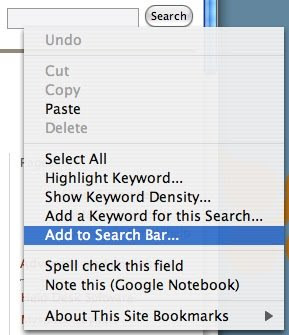
- A small pop-up will appear asking you what you’d like to call this search entry. Give it a name, and if you’re not happy with the default icon, you can choose one from your hard drive (png, gif and jpg all seem to work). Click OK.
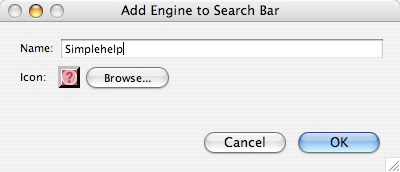
- And that search engine will now be available for you to use directly from the Firefox Search Bar.
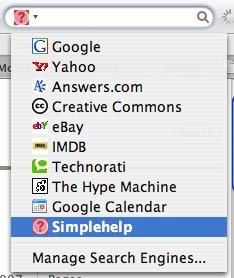
- If at any point in time you want to remove some of your custom search entries (or any of the defaults), select the Search Bar drop-down and choose Manage Search Engines…
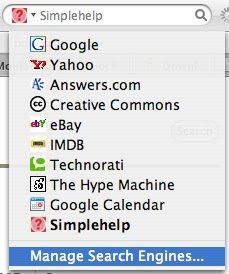
- Highlight the one(s) you want to delete, and click the Remove button. You can also re-order the search engines from here. Whichever entry you put at the top, will be your Firefox default.
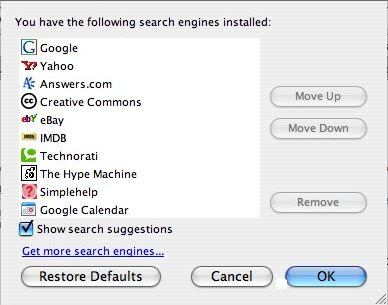
- Some search engines that I’ve found very helpful to add are Google Calendar (Gmail doesn’t seem to work for me), Wikipedia and Facebook. But of course, the sky is the limit.
Posted by cybersix at 11:01 PM
How To Disable Firefox Restore Session Dialog Box
Labels: Browsers, Firefox tips 0 commentsHow To Disable Firefox Restore Session Dialog Box
When you surf a lot, you tend to open multiple web pages on your Firefox(a lot of tabs). When you want to close the Firefox browser when there are a lot of tabs still open, you'll get the Dialog Box, saying whether you want to Save the Session or Not.
This function is quite useful to some people. But not all people like this function. Since of you save the last session, the next person that will be using your computer will know what you're doing before this, which sites you open etc.
So how to disable this Firefox Restore Session Dialog Box function?
You just have to change the value of the browser.sessionstore.enabled flag. It’s easy.
- Type about:config in your Firefox Address bar.
- Select browser.sessionstore.enable
- Double click to change the setting to false
Simple. Now you will no longer get the Firefox Restore Session Dialog Box.
Give it a try !!!
Posted by cybersix at 8:16 PM
Zamzom - Freeware Parental Control Software
Labels: Download - Useful Freewares, Software Reviews, Useful Freeware 0 commentsZamzom - Freeware Parental Control Software
ZamZom is a Freeware Parental Control Software, which bridges this gap perfectly. This Free Parental Control Download can reveal vital stats about the online presence and activities of your child. This recently launched but popular kid-safe software allows you to
- Save url and image history.
- Take a screen-shot of the desktop at regular intervals
- Alert parents by email
- Block websites or ip addresses
- Inform parents which programs have been used
- Inform parents which websites have been visited
So as a parent, you are fully informed and in control of what your children are doing when online.
Zamzom Control has a very user-friendly interface and does not require any specific computer knowledge. You can use the Zamzom Control anytime, as it is always available in your system tray, although I didn’t like many programs to stay memory resident in my system tray because of cluttering.
It is recommedned that you should clearify everything about this useful Free Parental Control Software Applicationto all the users of the computer and take them into confidence for obvious reasons.
>>Download Zamzom - Freeware Parental Control Software
Posted by cybersix at 7:59 PM
OS Transformation Pack - XP to Vista(BricoPack Vista Inspirat)
Labels: Download - OS Transformation Pack, OS Transformation Pack 2 commentsOS Transformation Pack - XP to Vista(BricoPack Vista Inspirat)
-Download-
BricoPack Vista Inspirat
Posted by cybersix at 7:06 PM
How To Install Windows Vista via Flash Drive
Labels: Computer Tips, Tips n Tricks, Windows Vista 0 commentsHow To Install Windows Vista via Flash Drive
- Open Command Prompt, type “diskpart” and press[Enter].
- Type “list disk” and press[Enter]. Carefully note down the USB flash drive’s disk number listed here. For example, Disk 1 is USB drive, disk 0 is C:
- Type “select disk 1” and press[Enter]. Here the diskpart utility is instructed to choose the disk 1 as the drive to be worked on.
- Type “clean” and press[Enter]. This command is to clear information on the volumes, partitions on the USB flash drive.
- Type “create partition primary” and press[Enter]. This command is executed to create primary partitoin on USB flash drive.
- Type “select partition 1” and press[Enter]. This command instructs the Diskpart utility to select the newly created partition.
- Type “active” and press[Enter]. This command will make current partition active to enable the USB flash drive to boot from.
- Type “format fs=fat32” and press[Enter]. This command formats the drive to Fat32 file system.
- Type “assign”and press[Enter]. This command assign a drive letter to newly formatted partition.
- Exit from Diskpart utility by typing “exit” and press[Enter].
- Now insert the Windows Vista if you are not yet insert the CD/DVD.
Assume that your DVD-drive is E:\ and your USB flash drive is F:\
Then type “xcopy e:\*.* /s /e /f F:\” and press[Enter].
Wait until all the process done. Now your USB flash drive is ready to install Vista.
#This command will dump all the contents of Windows Vista from DVD onto the USB flash drive.
#Nest step is to set your BIOS to boot from USB. Done !
Posted by cybersix at 1:23 AM
Submit Your Blog to Bing.Com : Microsoft's New Search Engine
Labels: Blog Traffic, Blogging Tips, Internet, Online Tools 2 commentsSubmit Your Blog to Bing.Com : Microsoft's New Search Engine
What is actually Bing ? It's Microsoft's New Search Engine that offers a lof of features like Google Search Engine. If you blogger still do not submit your blog to this new search engine, it would be a waste. Getting indexed in as many search engines on the Net is a must if you want to get ton's of visitors from search engines.
Why Bing?
Majority of websites have already been indexed in Bing since the company had different types of search engines like MSN Search, Live Search etc., they have used the database to get the sites to index in their new search engine. But some sites have unfortunately fails to index in Bing so you can manually submit your websites to Bing after that Bing robots will start indexing your site and start displaying the search results.
How to Submit?
* First you need to login into your MSN (Live or Hotmail) Account and then access the Webmaster Tools Section of Bing search engine my visiting here.
Posted by cybersix at 1:07 PM
HP Mini 1101: yet another new netbook
Labels: Netbook, Tech News, Technology 0 commentsHP Mini 1101: yet another new netbook
Hewlett-Packard is serious about the netbook market, announcing three new HP Minis running XP, Linux, and Vista…and including an option for 1080p video playback.
Hewlett-Packard is serious about the netbook business, and has announced three new additions to its HP Mini line. The HP Mini 1101 will be available with a user’s choice of XP or Vista, the 110 Mi will sport Linux, and the 110 XP will offer Windows XP and be available with an optional video accelerator the company claims can handle 1080p video content.
“With these new HP Minis, we’re enhancing the customer experience by adding compelling features that allow users to interact with their Mini in a fun way,” said HP’s VP and general manager for consumer notebooks Kevin Frost, in a statement. “Our broad portfolio of mini companion PCs truly offers customers choices to fit every need and every personality.”
All three models will be powered by either a 1.6 Ghz or 1.66 GHz Intel Atom N270 or N280 processor, with the Mini 110 and Mini 1101 offering a number of built-to-order options. All models feature a 5-in0-1 media card reader and VGA output.
The HP Mini 110 XP will support up to 1 GB of memory and will be available with either a 160 GB hard drive or a 32 GB SSD; available options will include WWAN support for mobile connectivity and an optional Broadcomm Crystal HD Enhanced Video Accelerator HP says enables the Mini 100 XP to handle 1080p video content. Meanwhile, the Mini 1101 will be available with either XP Home, XP Pro, or Windows Vista and will be available with either 3- or 6-cell batteries, along with an HP Mobile Broadband option. The Mini 110 Mi will run a Linux operating system and will support up to 20 GB of RAM and a 250 GB hard drive.
The Mini 110 XP and Mini 110 Mi should be available in the U.S. on June 10 in a “black swirl” design for $329.99 and $279.99, respectively; pink and white editions of the Mini 110 XP should land in early July, although pricing hasn’t been set. The Mini 1101 will be available in high-gloss black on June 1 for $329.
Posted by cybersix at 12:48 PM
How to Increase SATA HDD Performance in Vista
Labels: Windows Vista 0 commentsHow to Increase SATA HDD Performance in Vista
Nowadays, SATA hard disk drives are very common. They offer a series of advantages compared to older models, one of them being the improved performance. Windows Vista not only offers built-in support for SATA hard disks, but it also allows you to squeeze a little more performance from them.
You can increase SATA HDD Peformance by going to Computer(right click) > Properties.
Then select "Device Manager" on your left sidebar.
Go to Disk Drives and select the SATA hard disk you want to speed up.
Right click on it and select Properties. The Device Properties window will open. Here, go to the Policies tab, check the Enable advanced performance option and click on OK.
Windows Vista will now improve the performance of your SATA hard disk by enhancing write caching.
IMPORTANT !!!: In order to make these changes, your user needs to be an administrator. If your computer does not have a backup power supply such as an UPS(Uninterruptible power supply) it is not advisable to enable this option. I personally had issues with data corruption on computers without an UPS. It is better to be safe than sorry.
If you have an UPS or a laptop with a working battery, then enabling this option does not put your data at risk.
Posted by cybersix at 8:13 PM
How to Customize Send To Menu in Vista
Labels: Windows Vista 0 commentsHow to Customize Send To Menu in Vista
The Send To menu allows you to quickly send files and folders to another location.
By default, the places where you can send a file or folder are the following: 'removable drives' such as the memory sticks that are plugged into your computer, your CD/DVD-RW drives, a 'Compressed (zipped) Folder' , your Desktop, your Documents folder and 'Mail Recipient' which means attaching it to a new e-mail message using your default e-mail client.
You can customize the SendTo Menu options, which means you can add your own options, where you want the files to be sending to.
1) First, click on the Start button and, in the search box, type 'shell:sendto' and click on the shell:sendto search result or press Enter instead. The Send To folder will appear.
In the Send To window you can add your own favorite places where you want to send other files or folders.
2) To add your own option in Sendto menu, you need to decided about the place where you want to send other files or folders. Let say in D:\Folder1\.
Go to Folder1, right click it > Create Shortcut . Then Copy/Cut the created shortcut folder To Sendto menu folder.
3) Done. Once you have added all the shortcuts you wanted to the Send To folder, you can right click on any file or folder from your computer and send them to any of your new favorite places. If you want to remove a location from the Send To menu, just delete its shortcut from the Send To folder.
Posted by cybersix at 7:59 PM
How To Disable User Access Control(UAC) in Vista
Labels: Windows Vista 0 commentsHow To Disable User Access Control(UAC) in Vista
UAC or User Access Control is a new feature of Windows Vista that is meant to enhance the security of your system. Each time an application is installed or whenever an important system change is made by the user or by a running process, the screen is blacked out and temporarily disabled and a dialog is shown with the choices to allow or deny the action.
This UAC pop up is quite annoying especially to those who a new to Windows Vista. Actually you may disable this function.
To disable UAC, go to Control Panel > User Account
Click "Turn UAC On / Off "
Deselect the option Use User Account Control (UAC) to help protect your computer and press the OK button.
That's it. Restart your computer for the new setting to take effect.
Posted by cybersix at 7:46 PM
Copyright © Info On The Net - Daily News. All rights reserved.
Blogger template created by Templates Block in collaboration with Blog and Web
Wordpress theme by N.Design Studio
Columnized by MangoOrange and supported by Web Hosting Geeks







