How to Add any Search Engine to the Firefox Search Bar
With the fantastic Firefox plugin Add to Search Bar you can easily add any search engine or field to your Firefox Search Bar. This brief tutorial will show you how to use it to make your searching life that much easier.
- Start by installing the Add to Search Bar Firefox plugin. Like most FF plugins, you’ll need to restart Firefox in order to start using it.
- Once Firefox has restarted, go to a web page that you frequently visit (like say.. I don’t know.. Simplehelp.net). Right-click (ctrl-click for single-button Mac folks) in the search field and choose Add to Search Bar…
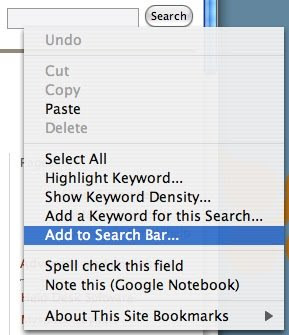
- A small pop-up will appear asking you what you’d like to call this search entry. Give it a name, and if you’re not happy with the default icon, you can choose one from your hard drive (png, gif and jpg all seem to work). Click OK.
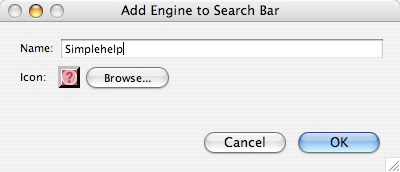
- And that search engine will now be available for you to use directly from the Firefox Search Bar.
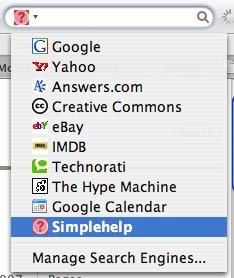
- If at any point in time you want to remove some of your custom search entries (or any of the defaults), select the Search Bar drop-down and choose Manage Search Engines…
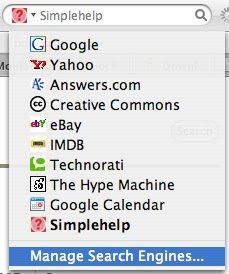
- Highlight the one(s) you want to delete, and click the Remove button. You can also re-order the search engines from here. Whichever entry you put at the top, will be your Firefox default.
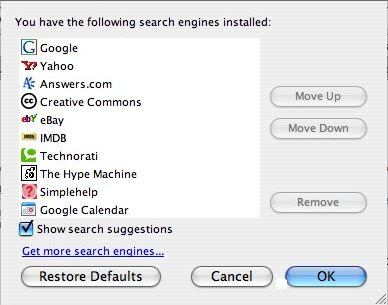
- Some search engines that I’ve found very helpful to add are Google Calendar (Gmail doesn’t seem to work for me), Wikipedia and Facebook. But of course, the sky is the limit.
0 comments:
Post a Comment